For step-by-step support and guidance to complete a Working with Children and Vulnerable People Check, please refer to our User Guide.
Quick Tips before you start your Working with Children and Vulnerable People check:
1. Each Australian State and Territory has its own database to manage working with children and/or vulnerable people checks. This is important for you to know as the company that requires the check from you will specify the State or Territory the check is required. If you hold a card in one State, it will not be accepted in another State.
2. There are three options to choose from once you begin the check:
- Option 1: Apply for a check/card.
- Option 2: Let us know that you have an application in progress.
- Option 3: Upload an existing check/card.
3. If you have selected Option 1 or 2, once you receive your card you can log back into WorkPro and upload a photo of it.
4. Please note WorkPro do not process Working with Children or Working with Vulnerable People cards. We simply direct you to the provider/s of these cards and facilitate a way for your employer or recruiter to check the status of your card.
5. If you work for another company and they need evidence of your WWC/VP card, provide them your unique WorkPro ID (found in your personal profile). If that company uses WorkPro, they can enter your unique ID in their dashboard, and view and validate your card as part of their process.