For step-by-step support and guidance to complete a 100 Point ID Check, please refer to our User Guide.
Quick Tips before you start your 100 Point ID Check:
1. A list of accepted Documents and their Points can be found here.
2. For the document categories:
• Select 1 x Category A Identity. Options of Category A Identity will be listed, and value of Points automatically calculated.
• Select 1 x Category B Identity. Options of Category B Identity will be listed. If Category B is not applicable, please select Category C. Value of Points will automatically calculate.
• If 100 points is not fulfilled, please add a third Identity Document.
• Your identity document has been successfully uploaded when you see a green ‘tick’ against each individual upload field and the ‘next’ button appears.